Adding new user property
How to add a new user property from user listing page
- To add a new global user property, click on the Properties list CTA at the top right corner of User Profile page. You will see the properties list as shown
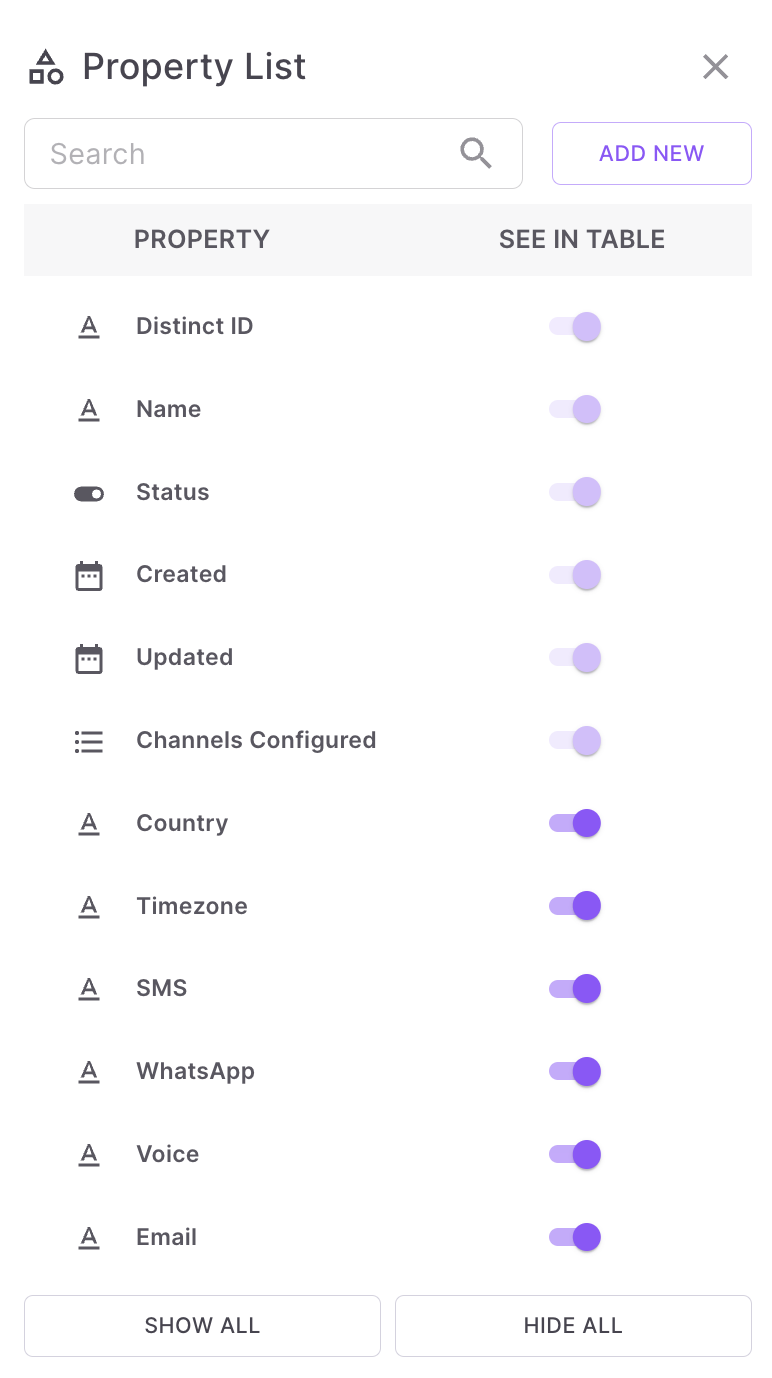
-
Click 'ADD NEW'. You will see the datatype of the property you want to add. You can select one of the datatypes
-
Date
-
String
-
Boolean
-
List
-
Number
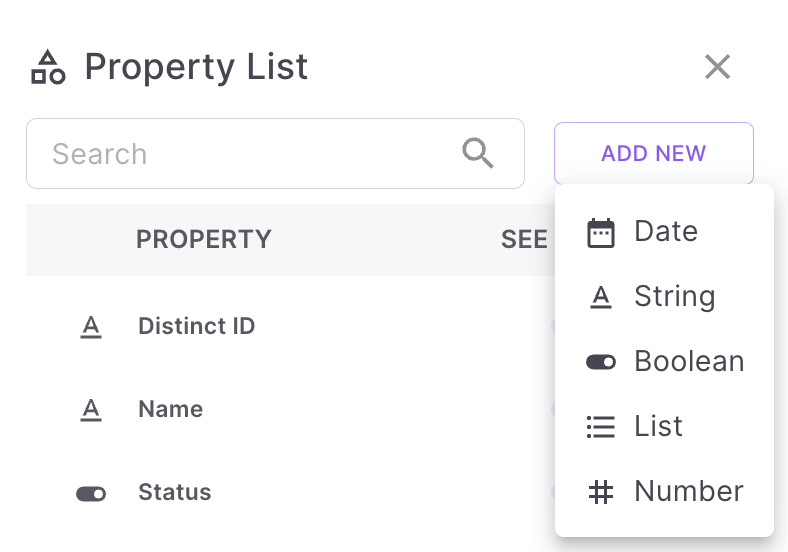
-
-
For example, if you want to add a list property, then Click List. It will open a popup as shown
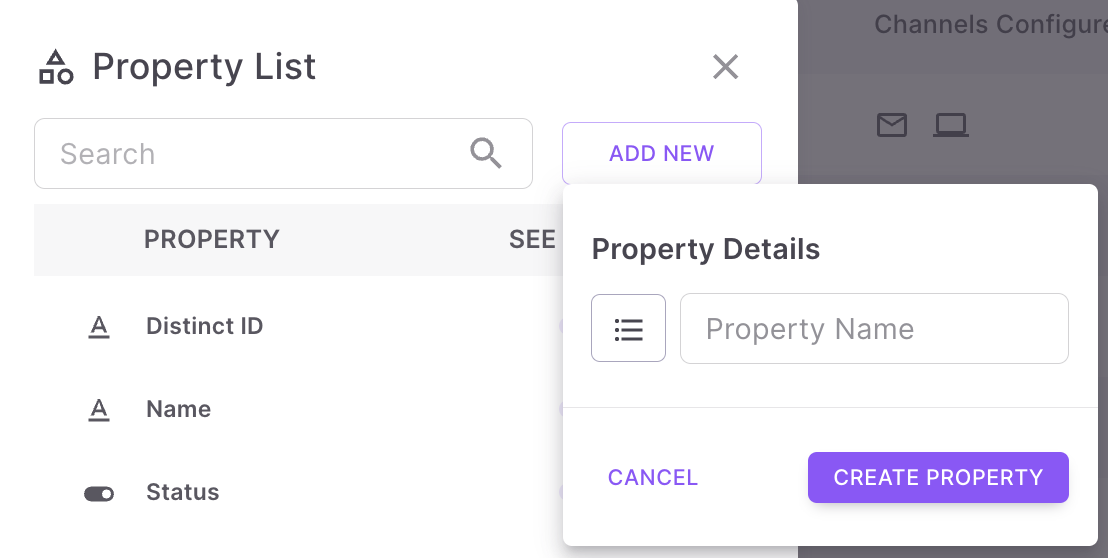
-
Enter a unique Property name and click 'Create Property'.
-
Now a new user property with the datatype List is added to all the users.
-
If you want to see the new property as part of the User Profile table, then enable the toggle in 'See in Table' column.
How to add a new user property from user profile page
- Go to any user profile to which you want to add a user property and value from User listing page.
- To add a new global user property, say, 'wishlist', search for it as shown under User Properties as shown
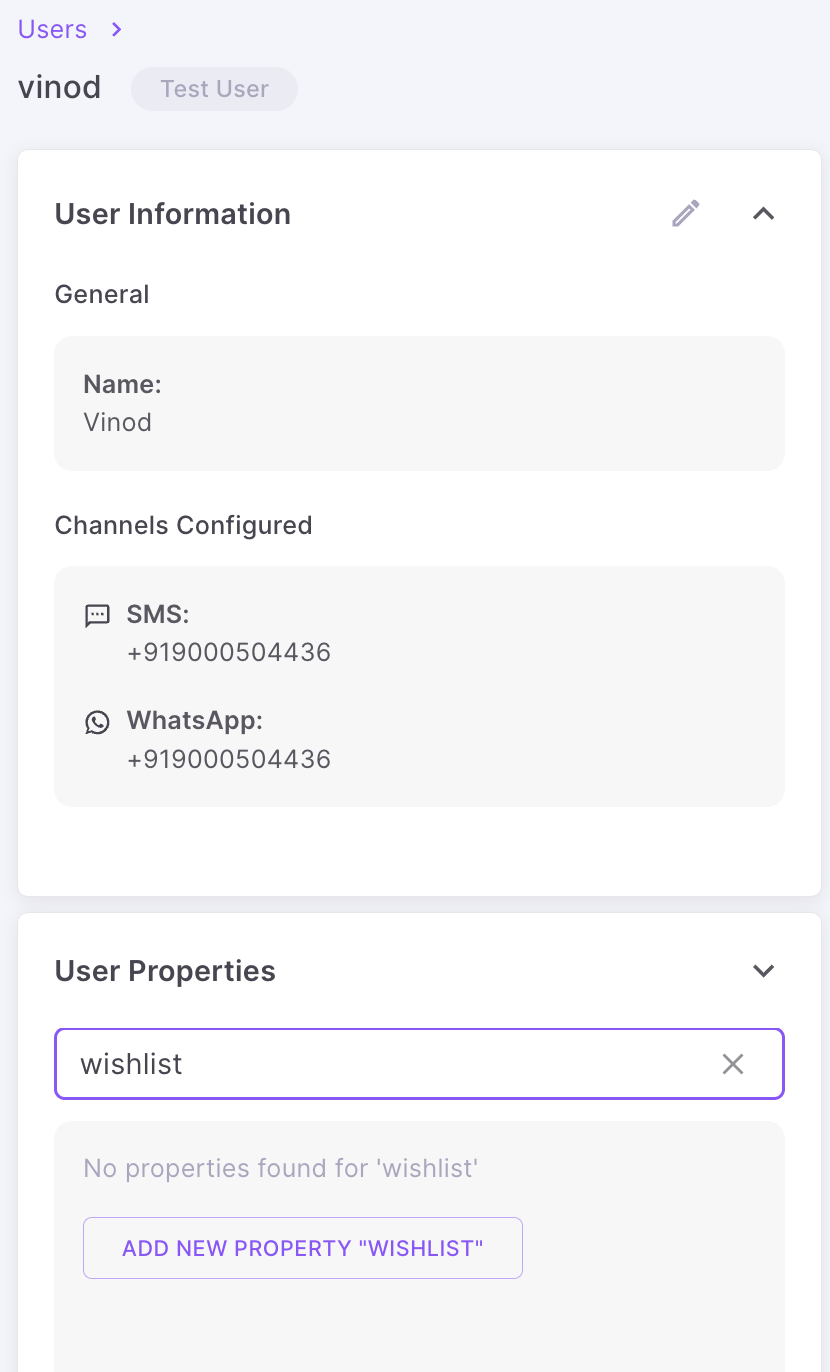
-
Click 'Add new property "Wishlist".
-
Choose the datatype of the user property.
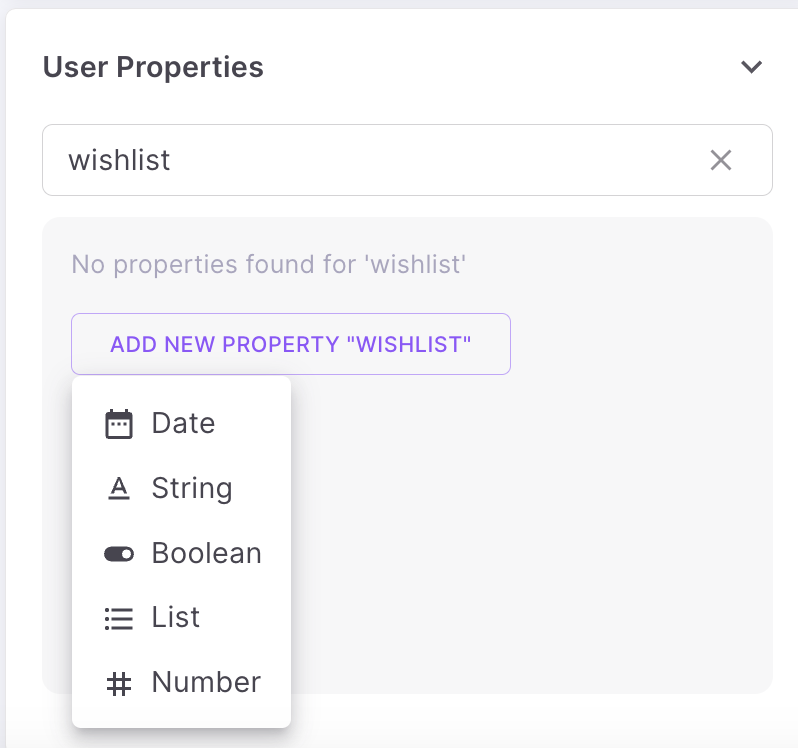
-
For example, if the data type you chose is 'List', then add the values as shown.

-
Click 'Create Property' to add this property to all user profiles.
Updated 7 months ago
