Creating Cohorts
What is a Cohort?
A Cohort is a collection or a segment of users created based on a set of filters. This allows you to segment users based on any criteria and send targeted messages to them.
A few examples of filters include filtering by specific channel status, location, or sign-up date range. There are countless other possibilities that you can explore by using different combinations of filters or writing your own query.
How to create a cohort
Let's have a look at how to create a cohort.
-
In the User profile, click 'Filters' next to Properties list in the top navigation.
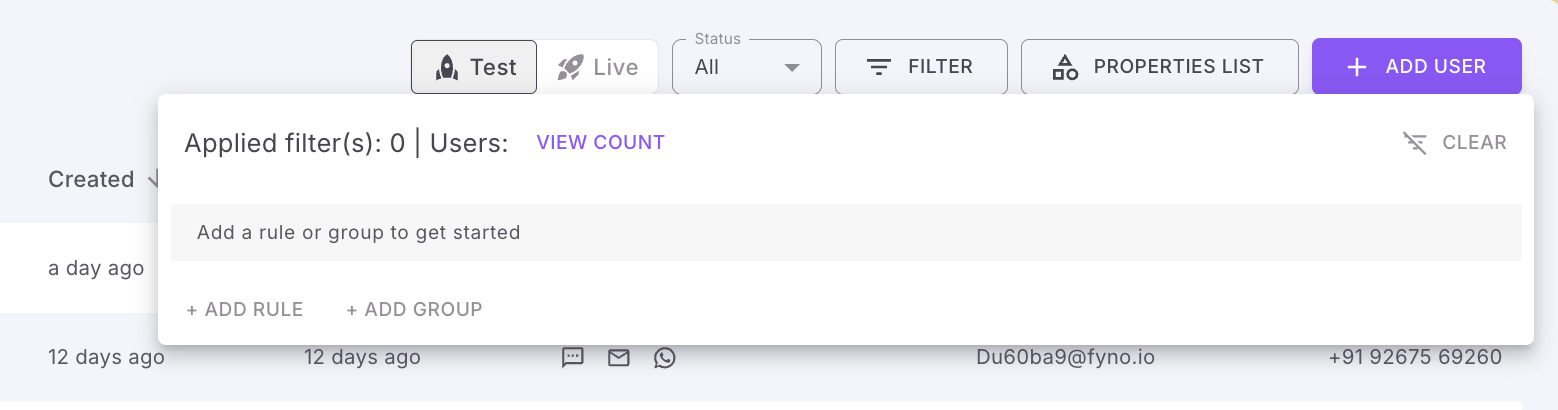
-
You can click 'Add Rule' to start adding a filter.
-
Rule: It is the most important component as it consists of the single condition or the filter that needs to be applied. A rule is created by combining 3 things:
Rule = Key + Operator + Value- The "Key" is the one of the properties in the User profile . It is present as a dropdown menu with a list of column names.
- The "Operator" is the operation or check that is to be performed between the key and the value. It is present as a dropdown menu with a pre-defined list of operators.
- The "Value" is the data value that you input. The data type of this field will depend on the "Key" selected and will change as you change the selected "Key".
- Example of a rule: Age > 30, Company = Fyno, Email ends with @fyno.io, and many more.
-
Group: A group is a collection of rules that can be used to organize filters and create complex filters by combining multiple groups with different combinators.
- Combinators: Determine how 2 rules or groups will combine together in order to form a complete condition or a filter. It can have 2 values:
- AND: The "AND" combinator evaluates to true if both of its rules or groups are true. If at least one of the it is false, the entire combined condition evaluates to false. The "AND" operator can be thought of as representing the intersection of conditions.
- OR: The "OR" operator evaluates to true if at least one of its rules or groups is true. If both are false, the entire combined condition evaluates to false. The "OR" operator can be thought of as representing the union of conditions.
After completely adding all the rules and groups, hit the "Apply" button to filters and view the updated data below.
-
Once you have added all the rules/groups, click 'Save as Cohort' .
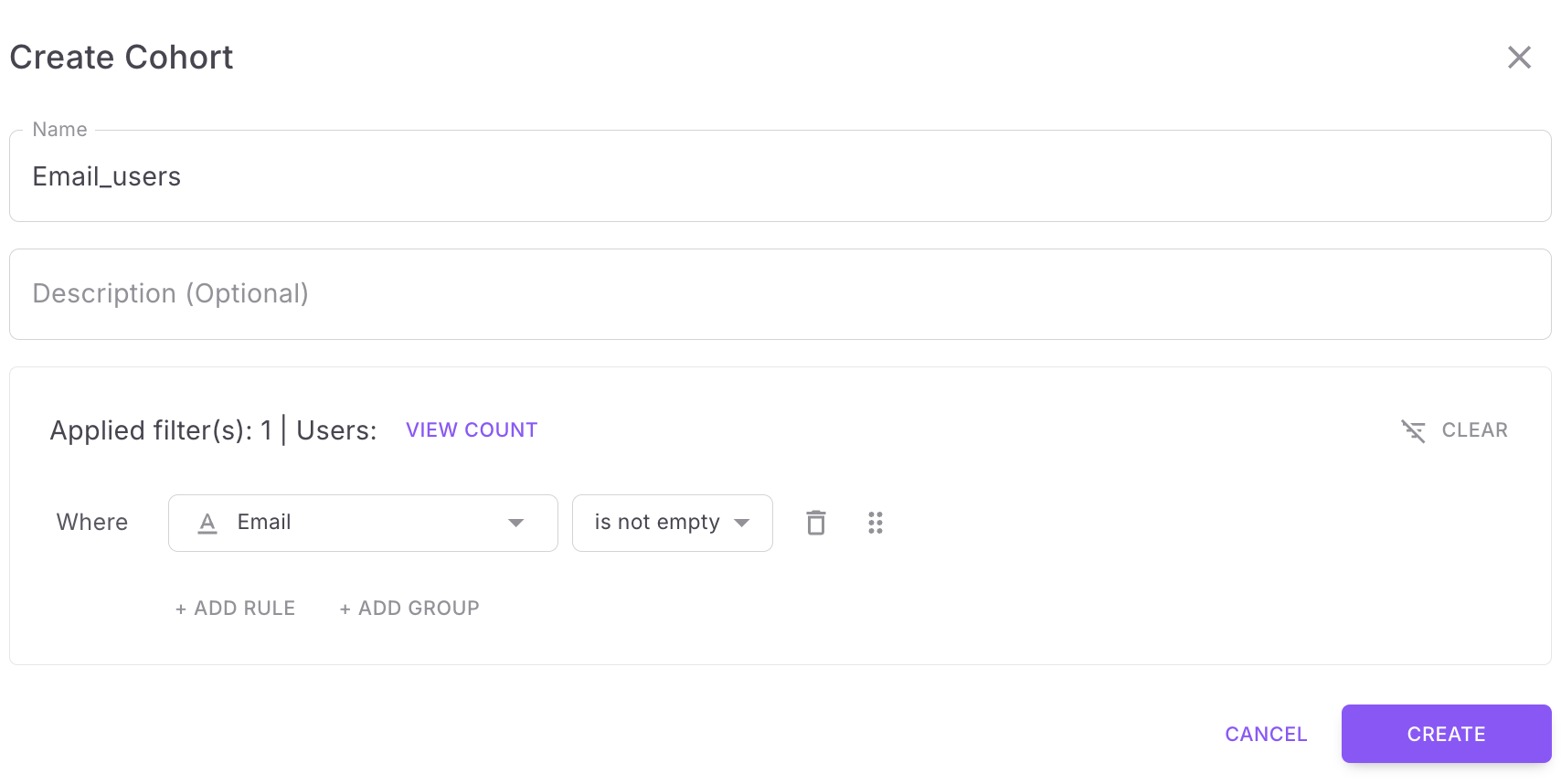
How to view all the cohorts.
You can see all the cohorts created by going to Users -> Cohorts in the left navigation. You can click any cohort to see all the users present in the cohort.
Updated 3 months ago
