TrustSignal
Before we get started, you will need to have a TrustSignal account already set up, along with SenderID and Templates.
-
Navigate to Integrations.
-
Under "SMS" section, click on the "TrustSignal" button.
-
In the pop-up, fill in:
- Custom name: Provide a name that would help you identify the configured account in Fyno's portal.
- API Key: You can get API Key by going to the left navigation, SMS -> SMS API.
- Sender: On the left navigation, go to _SMS -> SMS Settings -> Headers. _Use the value(s) present in Header column.
- Type of Route: Select the type of route based on the configuration added in TrustSignal application.
-
Click on "Add Account" once done, and you are all set!
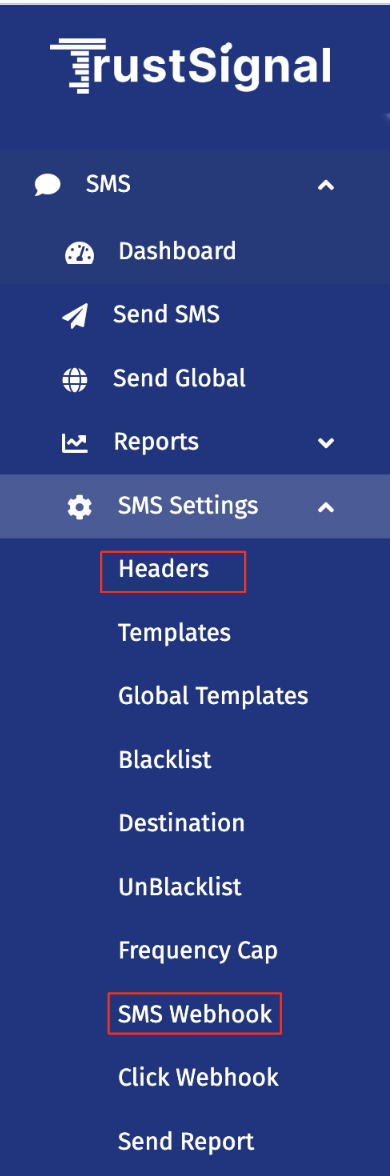
Message Delivery Status
While Fyno has the capacity to track the notification delivery status, TrustSignal requires a manual update of the Fyno Callback Endpoint in order to receive these reports. To update the Callback manually follow these steps:
- Log into your TrustSignal Messaging Account.
- On the left navigation, go to SMS -> SMS Settings -> SMS Webhook.
- On the page that opens, enter the URL given in the TrustSignal Integration popup and Save.
Updated 5 months ago
