How to override email sender details
You can override details in your email in 2 ways.
- Using API
- Using Email editor
How to override sender details using API
During the integration setup, you would have specified a 'From_Email' address. If you have multiple email addresses such as [email protected], [email protected], [email protected], and you wish to use the appropriate email address depending on the communication you send, you can dynamically assign values to 'From_Email'. To achieve this, please follow the steps outlined below.
- Within the integrations popup, include 'from_email' as shown below. In this example, [email protected] will serve as the default From Email if the provided email ID in the payload is not valid. If you prefer not to use the default email, simply specify 'from_email' in the respective field.
Adding a default 'from_email' is advisable to ensure uninterrupted communication.
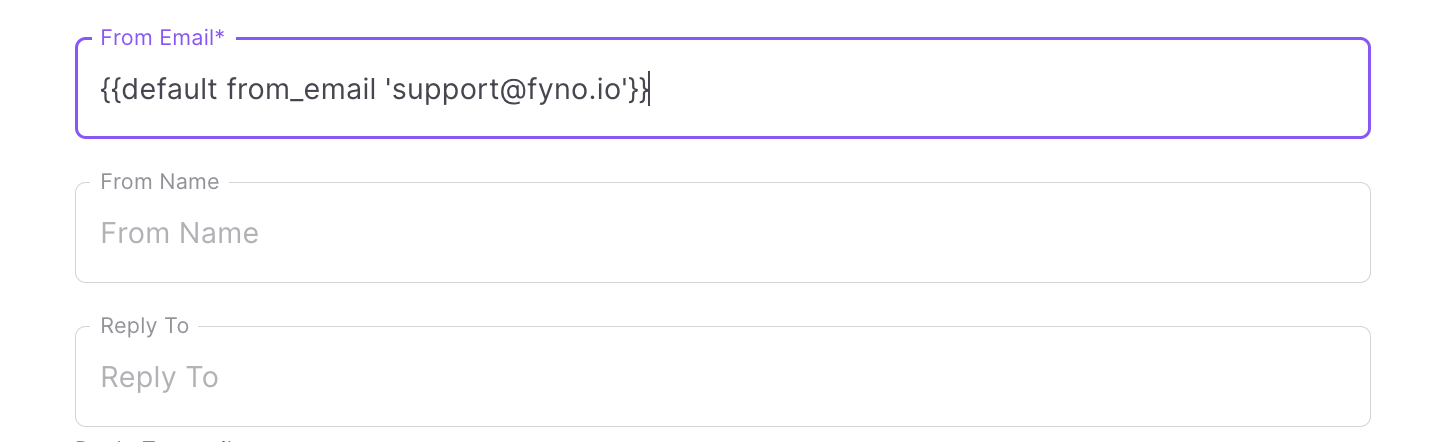
- In the Notification event payload, you need to pass the from_email as shown below. By doing so, the emails triggered via this notification event will go from '[email protected]'.
curl -X POST 'https://api.fyno.io/v1/{WorkspaceId}/test/event' \
-H 'Authorization: Bearer <API_KEY>' \
-H 'Content-Type: application/json' \
-d '{
"event": "ReleaseNote",
"to": {
"email": "[email protected]"
},
"data": {
"name": "Rahul",
"key": "value"
},
"channel": {
"email": {
"override": {
“from_email": “[email protected]"
}
}
}
}'
The same process can be followed for 'from_name' field also.
How to override sender details in Email editor
To override the sender details configured in the Service Provider integration, follow the below steps
-
Click 'Enter From and Cc/Bcc details' above the Subject line.

-
You will see the sender details as shown below.

-
Once you enter the sender details, it will look as shown.

-
To override Cc/Bcc details, click the Cc/Bcc tab and enter the details as shown.

-
Once you entered Cc and Bcc details, it will look like shown below

Cc and Bcc details provided in Email template will override the Cc and Bcc details provided in the Notification Event API
Updated 4 months ago
