Kaleyra.io
Before we get started, you will need an active WhatsApp number as well as templates pre-configured in your Kaleyra.io account.
-
Navigate to Integrations.
-
Under "WhatsApp" section, click on the "Kaleyra.io" button.
-
In the pop-up that appears, fill in:
-
Custom name: Provide a name to help you identify the configured account in Fyno's portal.
-
SID(Security Identifier): This can be found on Kaleyra.io, once you log in, under the "Developers" tab, once you access a previously created API Key (click on the more menu). Hover on any API key and you will see ellipsis icon in the last column. When you click it, you will see the below options. Click View and you will see the SID details.
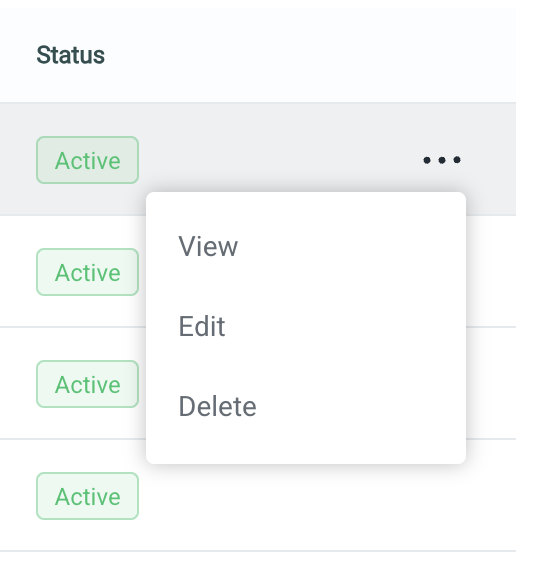
-
API Key: This also can be found on Kaleyra.io, once you log in, under the "Developers" tab. You can either copy the API Key of a previously created one or create a new one.
-
From Number: The registered WhatsApp number that you would like to use to initiate conversations. This can be found on the in the "Channels" tab by navigating to the WhatsApp channel and selecting "Manage". Select "Configurations" from the ribbon menu on the top menu to find your configured numbers.
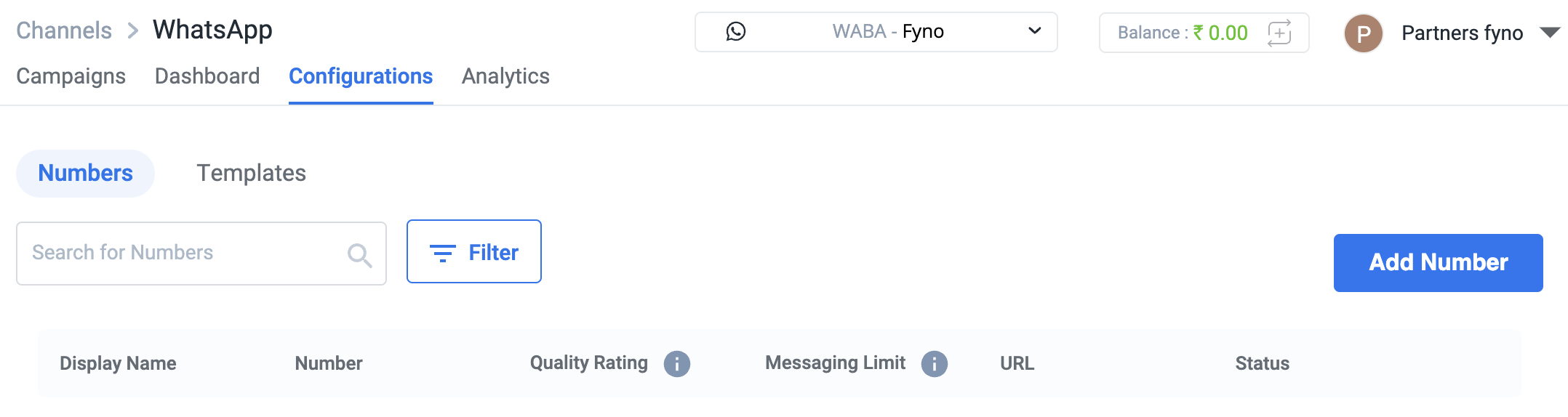
-
-
Click on "Test Integration" once done. If the account is successfully connected, you will see a success message.
Message Delivery Status
While Fyno has the capacity to track the notification delivery status, Kaleyra.io requires a manual update of the Fyno Callback Endpoint in order to receive these reports. To update the Callback manually follow these steps:
- Log into your Kaleyra.io Account
- From the top right corner, find Settings and click on Settings again on the top ribbon menu.
- On the page that loads, find Enable WhatsApp Callback URLs and configure the Callback URL given in the Kaleyra Integration popup.
- Test your integration by sending a message from the Fyno App. You will be able to see this in the the logs, when you click on it, under the Delivery tab.
Updated 11 months ago
