iOS specific configuration
To enable push notifications for iOS, you need to configure specific capabilities and handle the necessary app delegate code. Let's walk through these steps.
Step 0: Update iOS pods
- Run
pod installin the ios folder of your React Native application to install/update the pod dependencies.
Step 1: Add capabilities in iOS application
- Open your React Native project in Xcode.
- Inside the Targets section, select your app target, and go to Signing & Capabilities.
- Click on + Capability and add Push Notifications and Background Modes capabilities.
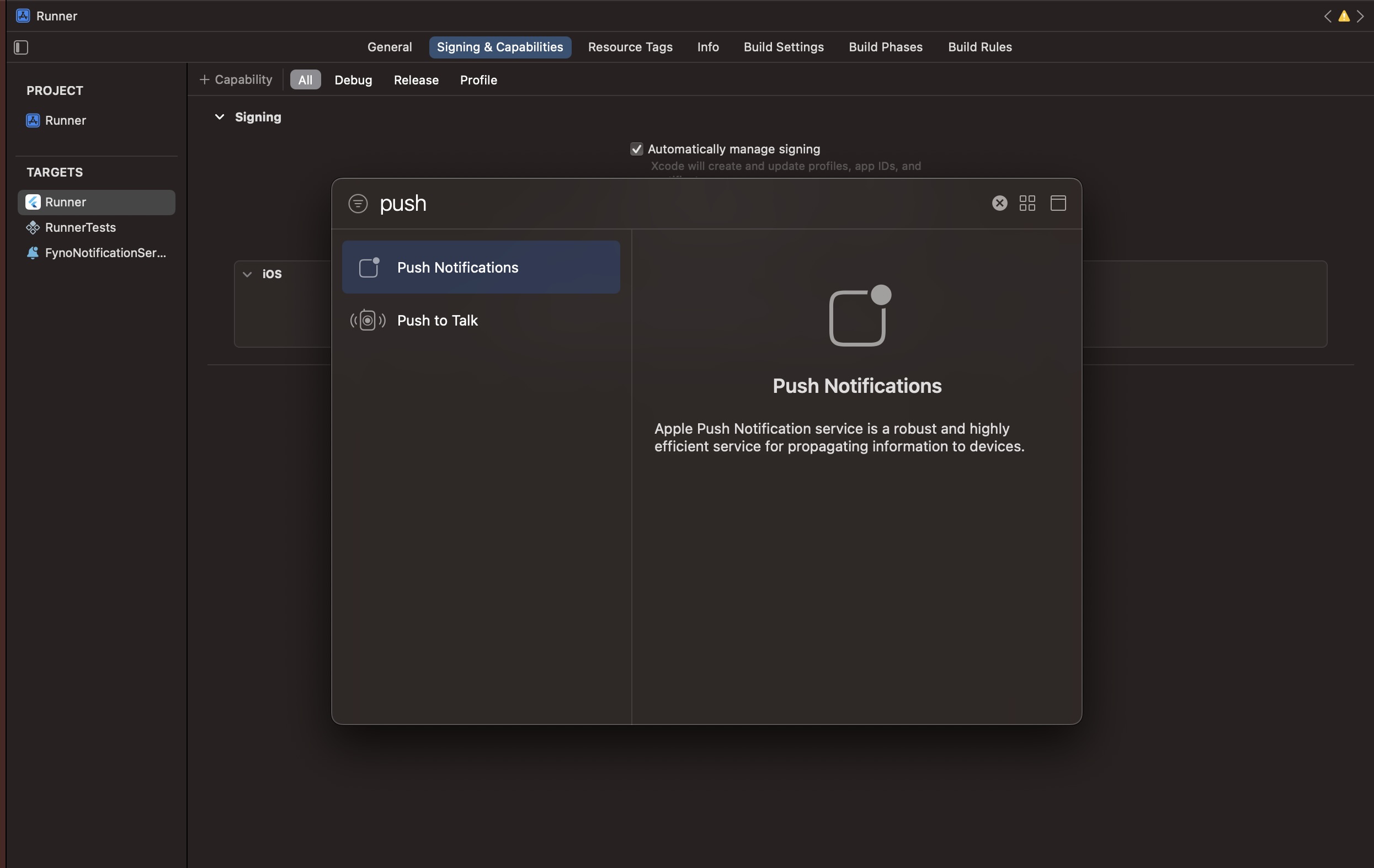
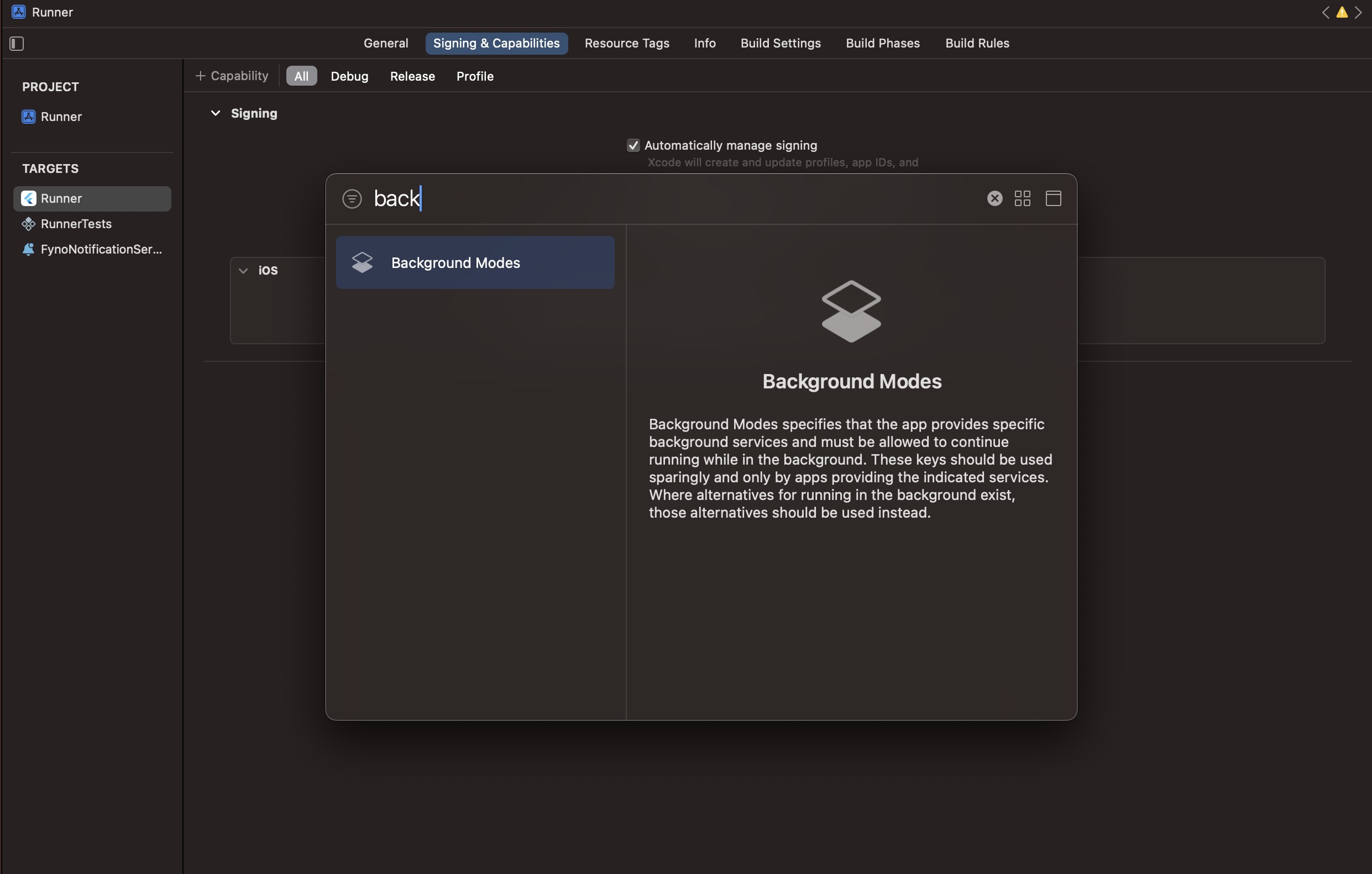
- In Background Modes, select the Remote Notifications option. This is required to receive background push notifications. Learn more about background notifications here.
Step 2: Register for push notification in AppDelegate.mm file
To handle push notifications in your iOS app, add the following code to AppDelegate.mm:
- Import the required packages:
#import "AppDelegate.h"
#import <React/RCTBundleURLProvider.h>
#import <UserNotifications/UserNotifications.h>
#import <FirebaseMessaging/FirebaseMessaging.h>
#import <FirebaseCore/FirebaseCore.h>
#import <fyno/fyno-Swift.h>
- In
AppDelegate.mfile, copy paste the below code:
@interface AppDelegate () <UNUserNotificationCenterDelegate>
@property (nonatomic, strong) fyno *fynosdk;
@end
@implementation AppDelegate
- (BOOL)application:(UIApplication *)application didFinishLaunchingWithOptions:(NSDictionary *)launchOptions
{
...
UNUserNotificationCenter.currentNotificationCenter.delegate = self.fynosdk;
self.fynosdk = [fyno app];
[self.fynosdk registerForRemoteNotifications];
...
}
- (void)application:(UIApplication *)application didFailToRegisterForRemoteNotificationsWithError:(NSError *)error {
NSLog(@"Failed to register for remote notifications: %@", error.localizedDescription);
}
- (void)application:(UIApplication *)application didRegisterForRemoteNotificationsWithDeviceToken:(NSData *)deviceToken {
// Send the device token to fynoServer
[self.fynosdk setdeviceTokenWithDeviceToken:deviceToken];
}
...
Step 3: Add a Notification Service Extension
To ensure rich push notifications and proper handling of incoming messages, add a Notification Service Extension to your iOS project:
- In Xcode go to File > New > Target.
- Select
Notification Service Extensionfrom the template list. - Provide a product name, select your development team, choose Objective-C as the language, and click Finish.
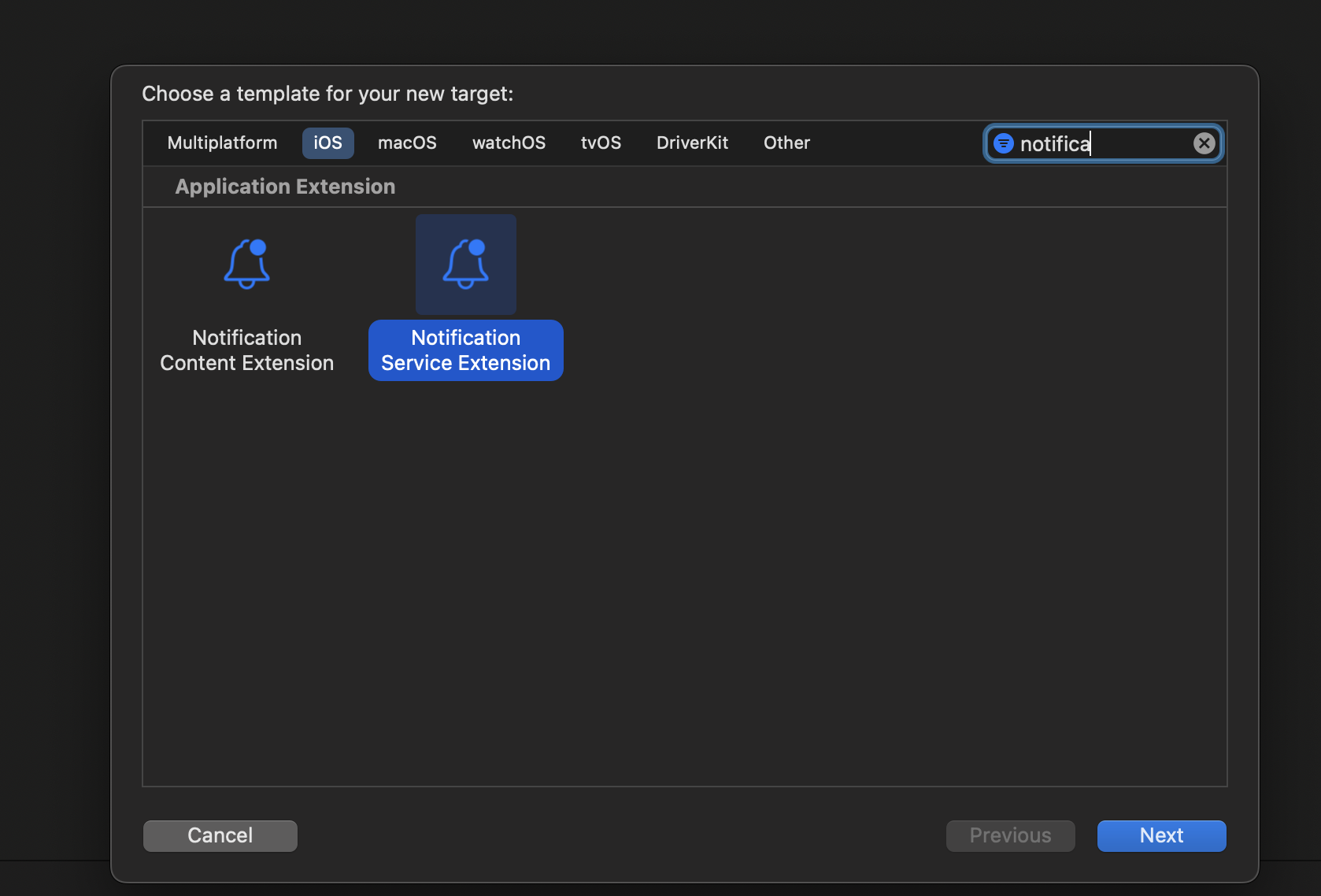
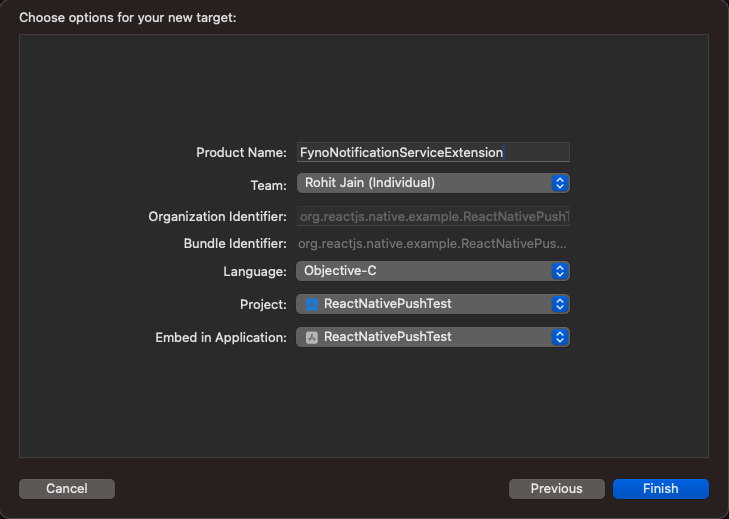
Replace the contents of the generated NotificationService.m file with the following code:
#import "NotificationService.h"
#import <fyno/fyno-Swift.h>
#import <FirebaseCore/FirebaseCore.h>
#import <FirebaseMessaging/FirebaseMessaging.h>
@interface NotificationService ()
@property (nonatomic, strong) void (^contentHandler)(UNNotificationContent *contentToDeliver);
@property (nonatomic, strong) UNMutableNotificationContent *bestAttemptContent;
@end
@implementation NotificationService
- (void)didReceiveNotificationRequest:(UNNotificationRequest *)request withContentHandler:(void (^)(UNNotificationContent * _Nonnull))contentHandler {
[[fyno app] handleDidReceive:request withContentHandler:contentHandler];
}
- (void)serviceExtensionTimeWillExpire {
// Called just before the extension will be terminated by the system.
// Use this as an opportunity to deliver your "best attempt" at modified content, otherwise the original push payload will be used.
self.contentHandler(self.bestAttemptContent);
}
@end
Step 4: Add Fyno SDK to the Notification Service Extension
In order for the Notification Service Extension to be able to access fyno and the Firebase SDKs, you will have to import it by following the below steps:
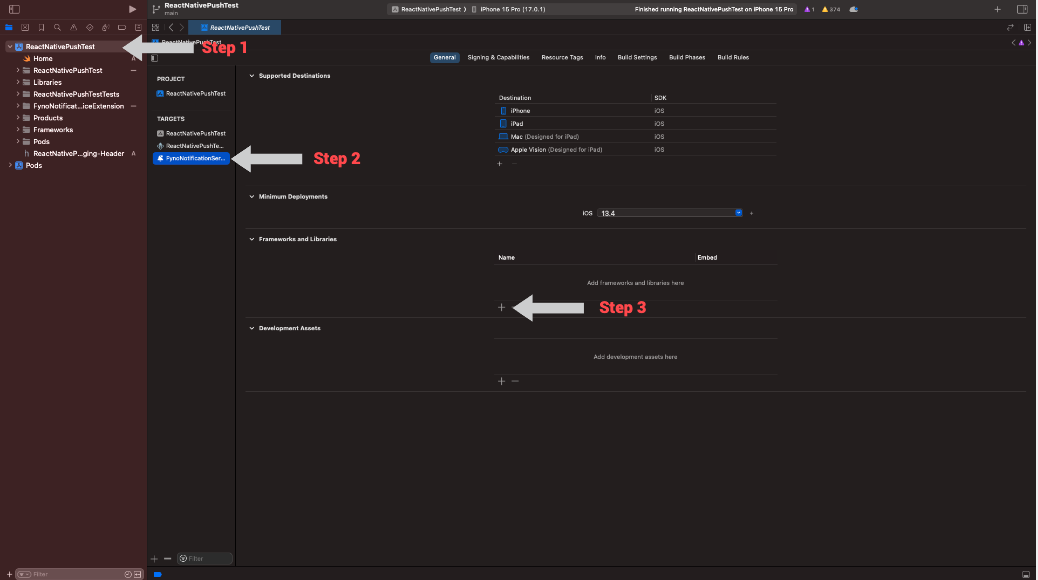
Select the framework named fyno.xcframework and click on Add
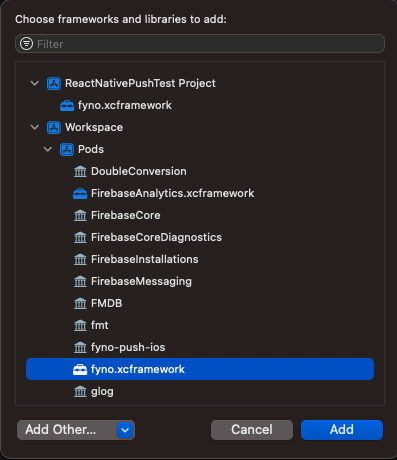
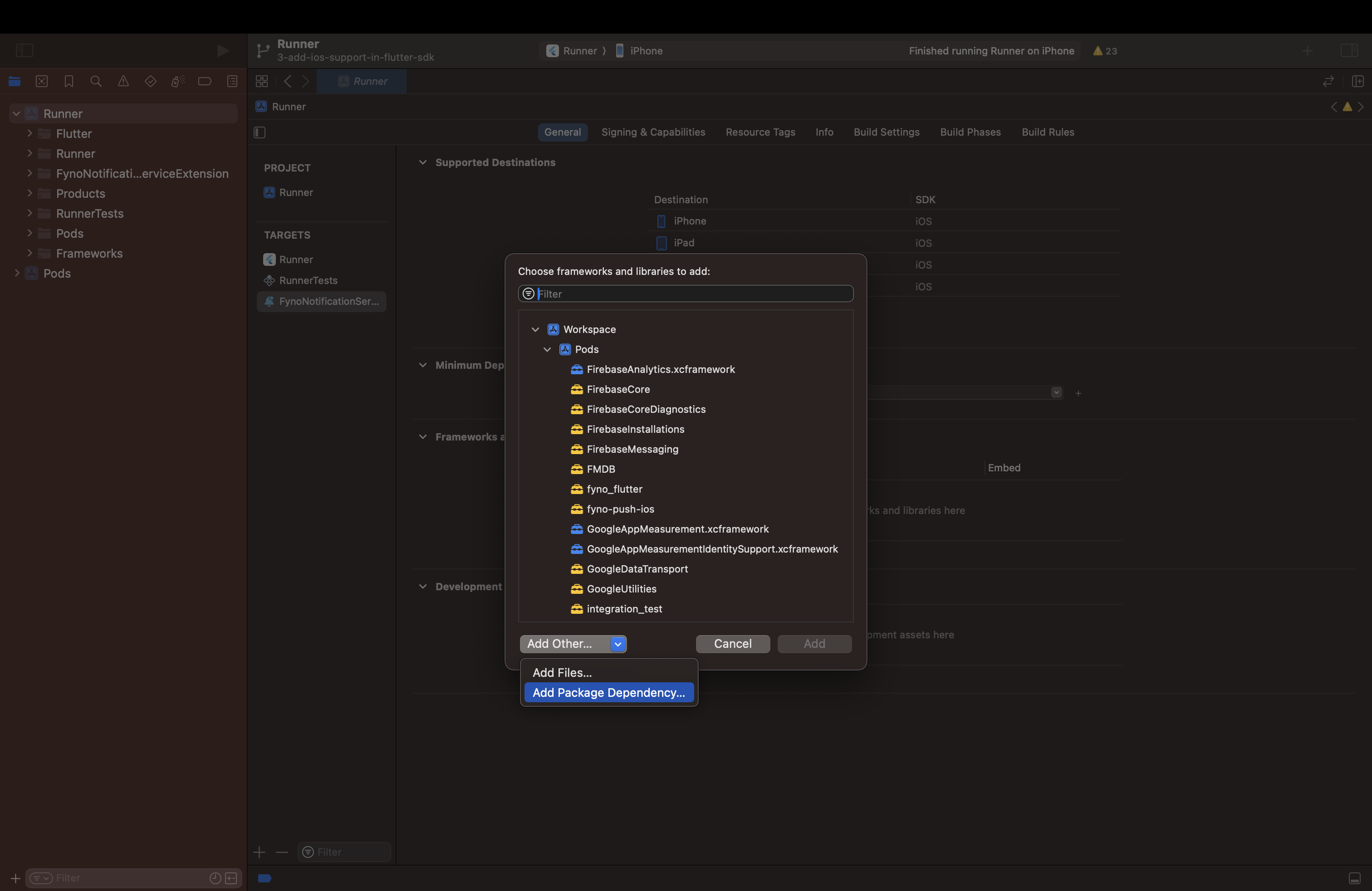
Search for https://github.com/firebase/firebase-ios-sdk in the text box. Select and add the package named firebase-ios-sdk.
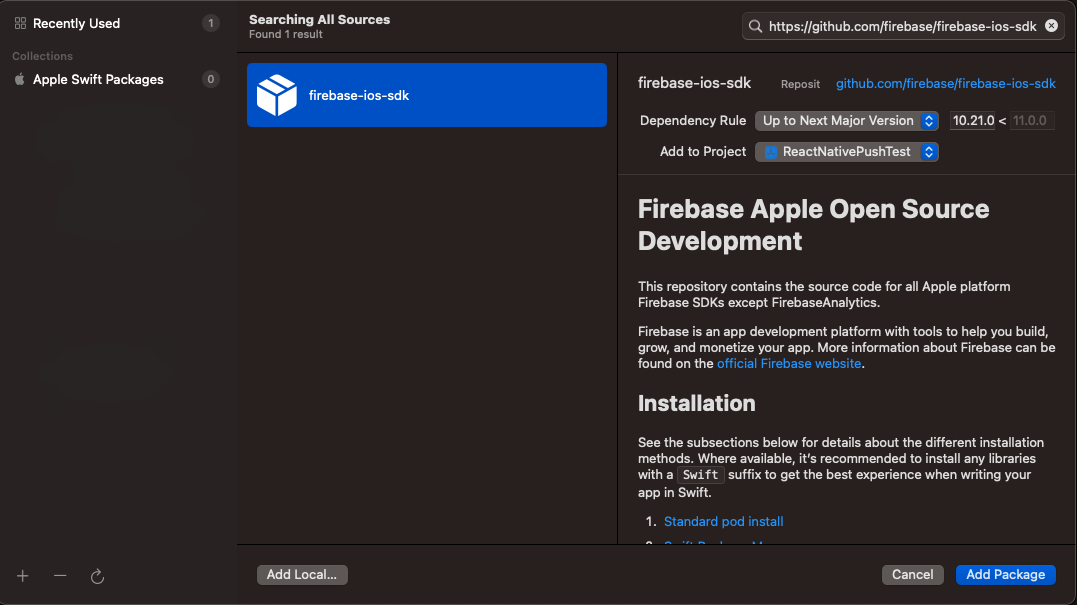
Scroll down to find FirebaseMessaging and add it to the Notification Service Extension you had created.
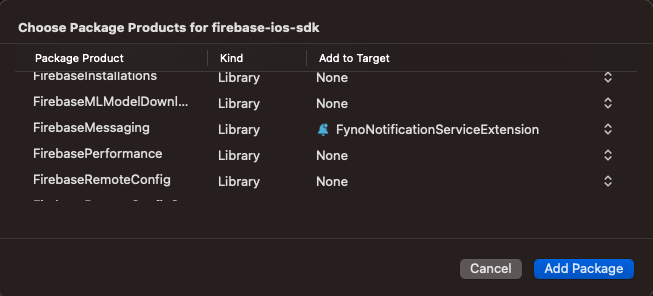
You have successfully integrated Fyno's Flutter Push Notification SDK into your application. Go ahead and test the integration by sending a push notification using Notification Events
Updated 8 months ago
