User Profile Details
All the information linked to a particular user can be viewed in User profile details page. You can click any user profile from User listing page to land in the user details page.
User profile details has 4 sections
- User information
- User Properties
- Notifications Sent
- Preferences
User information
In the User details page, you will see the User information section on the left hand side as shown below. This has 2 sections
- General - contains Name and Timezone of the user.
- Channels Configured - All the channel information available for that particular user.
You can edit these property values by clicking on the 'Edit' icon.

User Property
- In the User details page, you will see the User property section on the left hand side as shown below. All the custom properties of the user will be available here.
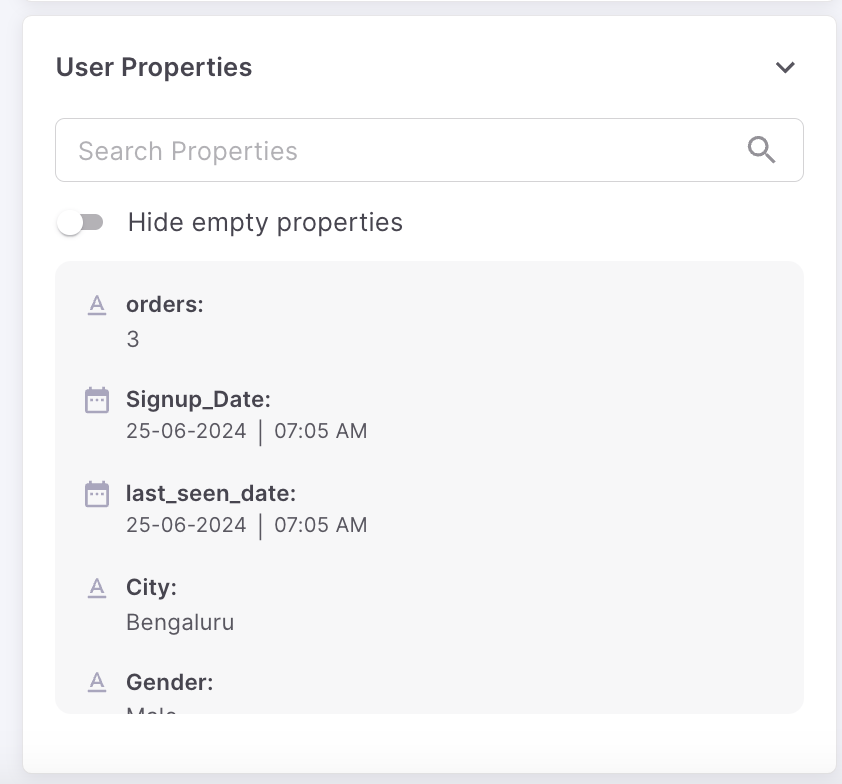
- You can add any new property by searching for it
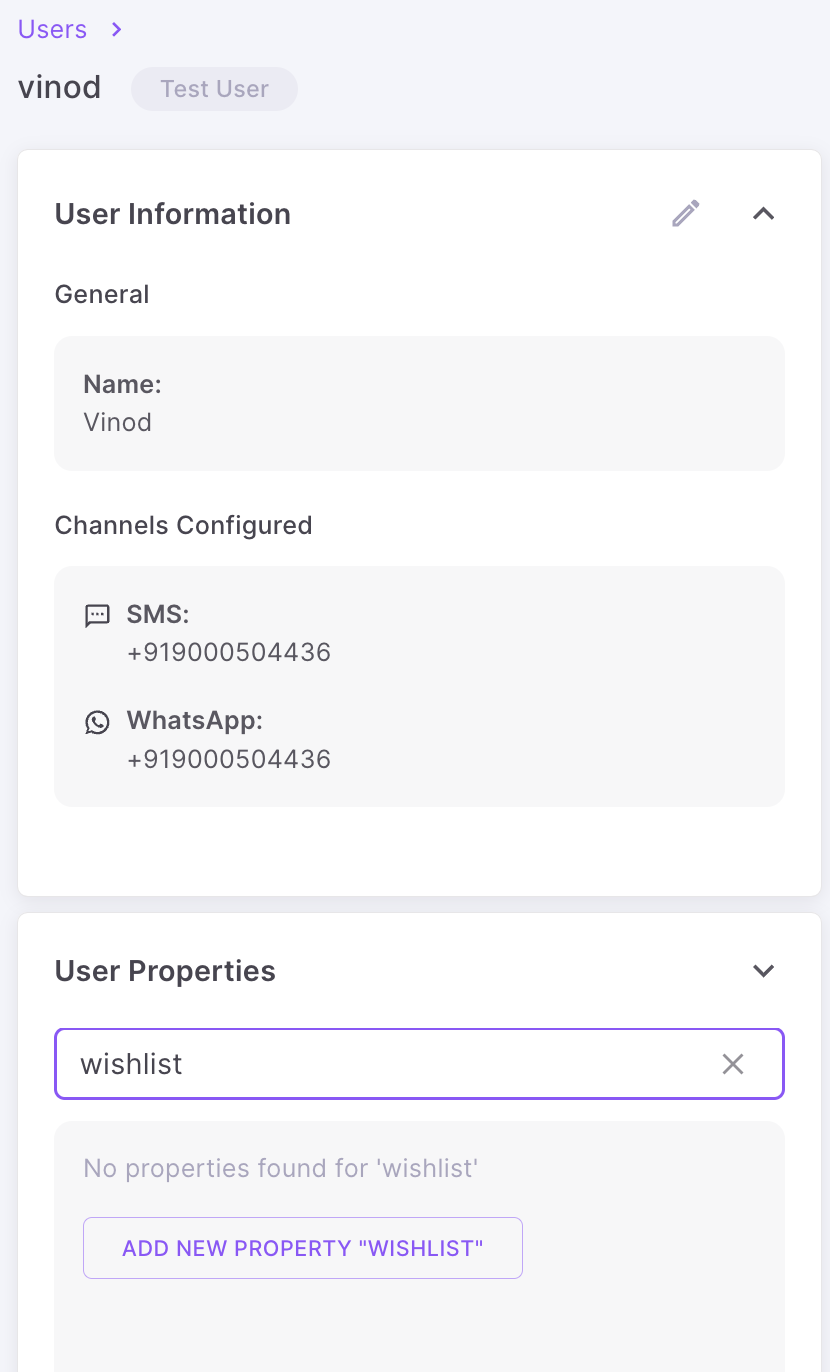
-
Click 'Add new property'. You will see the list of datatypes.
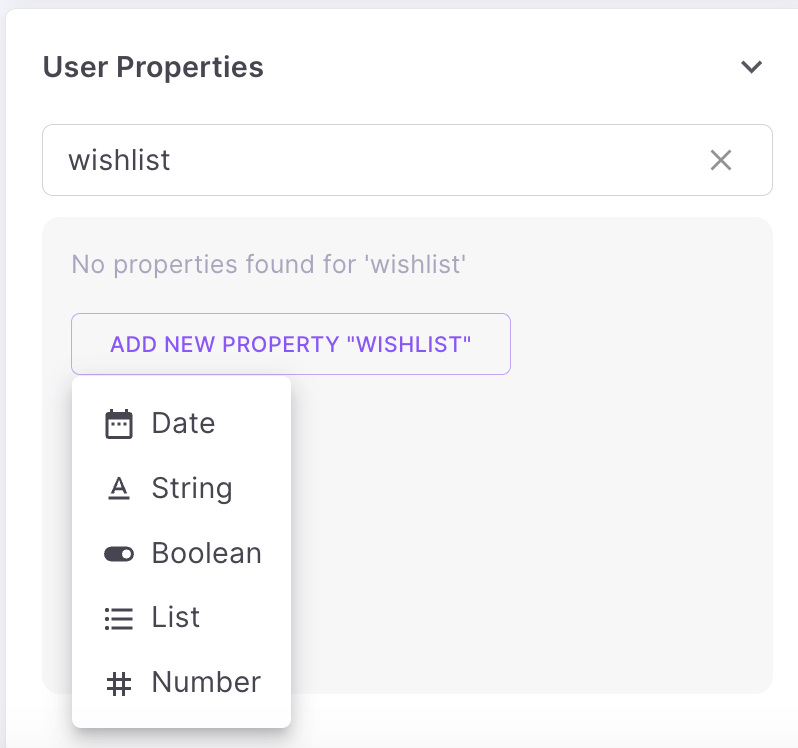
-
Choose appropriate data type and enter value for the new property and save it.
You can also edit any property value manually by clicking the 'Edit' icon.
Notifications sent
All the notifications sent to the user can be seen under the 'Notification sent' tab.
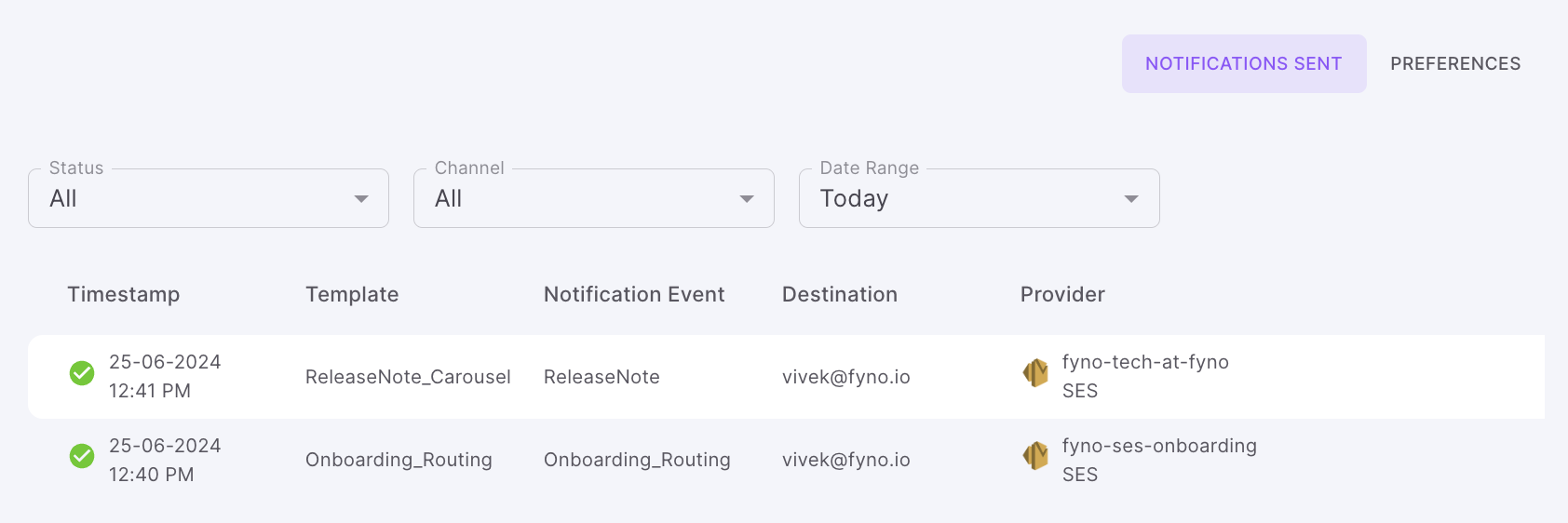
You can filter using User status, Channels or Date Range. You will be able to see the notifications sent data for the last 7 days only. Clicking on any notification sent will show you the detailed sent logs popup.
Preferences
- All the sections and subscription topics linked to the user will be shown here.
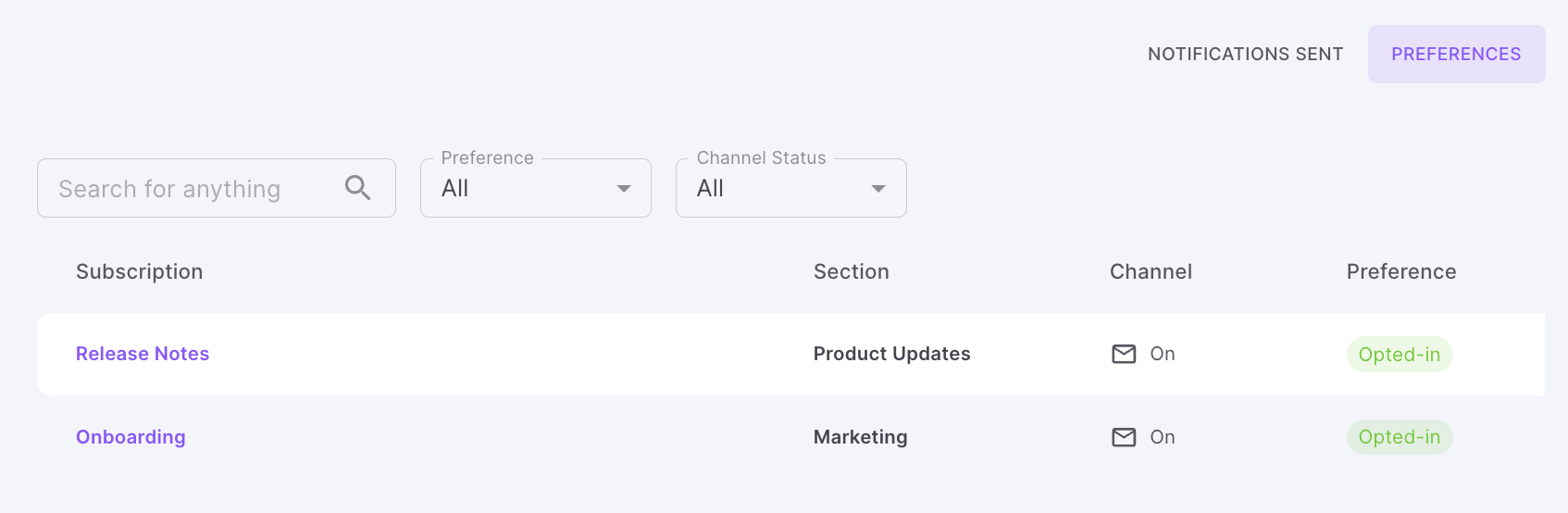
- You will see the section, subscription topic, channel's default status and the preference of the user.
- You can filter using Channel status and user preference.
Updated 7 months ago
