WATI
Before we get started, you will need an active WhatsApp number as well as templates pre-configured in your WATI account.
-
Navigate to Integrations.
-
Under "WhatsApp" section, click on the "WATI" button.
-
In the pop-up, fill in:
-
Custom name: Provide a name to help you identify the configured account in Fyno's portal.
-
API Endpoint: In the top navigation, go to More -> API Docs to access API Endpoint
-
Access Token: In the top navigation, go to More -> API Docs to get Access Token
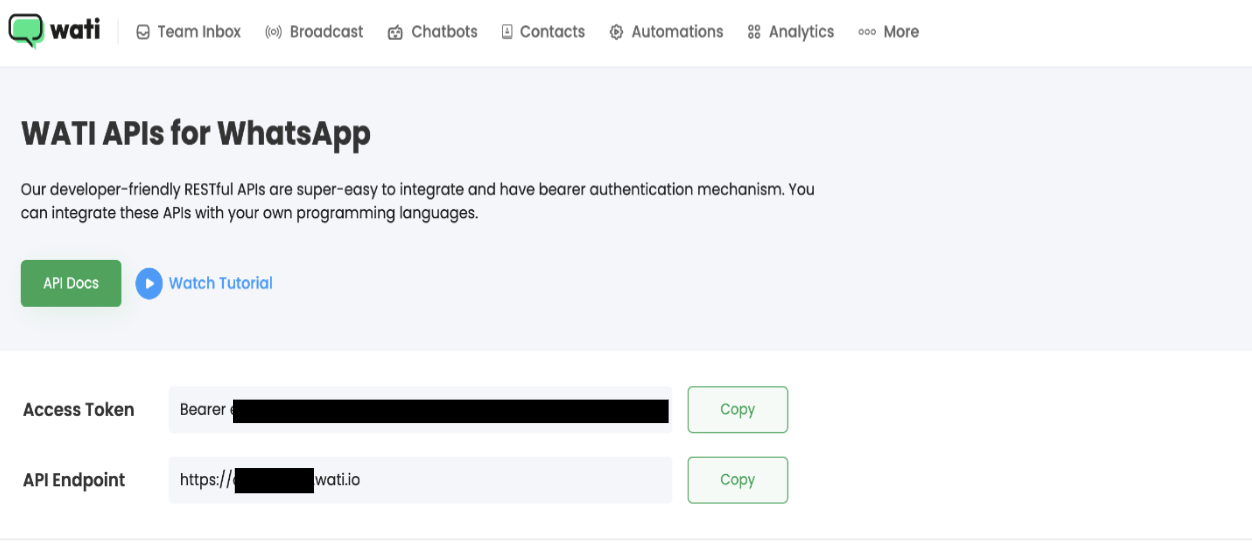
-
-
Click on "Test Integration" once done. If the account is successfully connected, you will see a success message.
Message Delivery Status
While Fyno has the capacity to track the notification delivery status, WATI requires a manual update of the Fyno Callback Endpoint in order to receive these reports. To update the Callback manually follow these steps:
-
Log in to your WATI account.
-
On the top navigation pane, find and click on More -> Webhooks
-
Click 'Webhooks' to add the webhook URL (copy it from the WATI Integration popup) and choose status as 'Enabled'
-
Select the events for which you want to receive the status in Fyno. We recommend adding the below shown statuses.
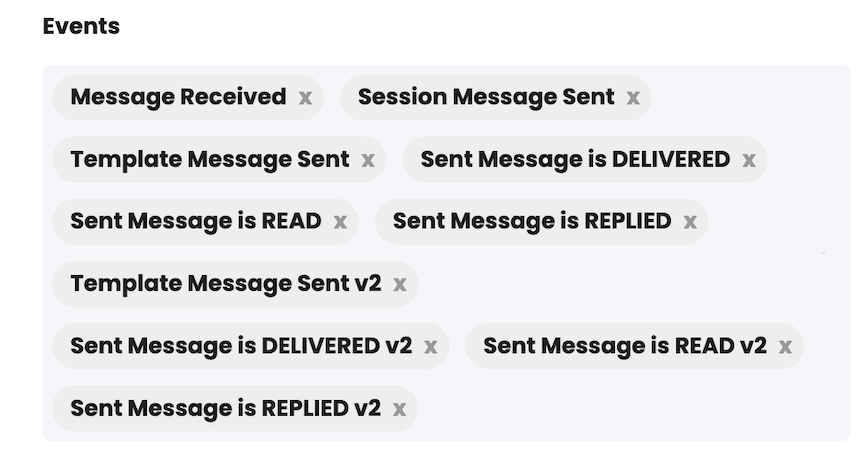
Updated 5 months ago
