External Templates
Fyno has successfully integrated with a few providers to ensure that your transition to Fyno's app is seamless, by fetching templates from that corresponding Integration's platform.
WhatsApp
If you have already integrated any of the below providers and would like to fetch the template on that platform, Fyno can help you with that! We support below WhatsApp service providers.
- Kaleyra
- Meta (by Facebook)
- ValueFirst
- Gupshup Enterprise.
- Fyno WhatsApp
- Infobip
- Interakt
In case you do have any of these providers already integrated, then all you will need to do is follow the below steps and sync your templates.
-
Log into your Fyno account and from the left navigation bar, find "Templates" and then "External Templates".
-
On the new page that opens, you can go ahead and sync your templates by clicking on "Sync icon" (next to 'WhatsApp' button)
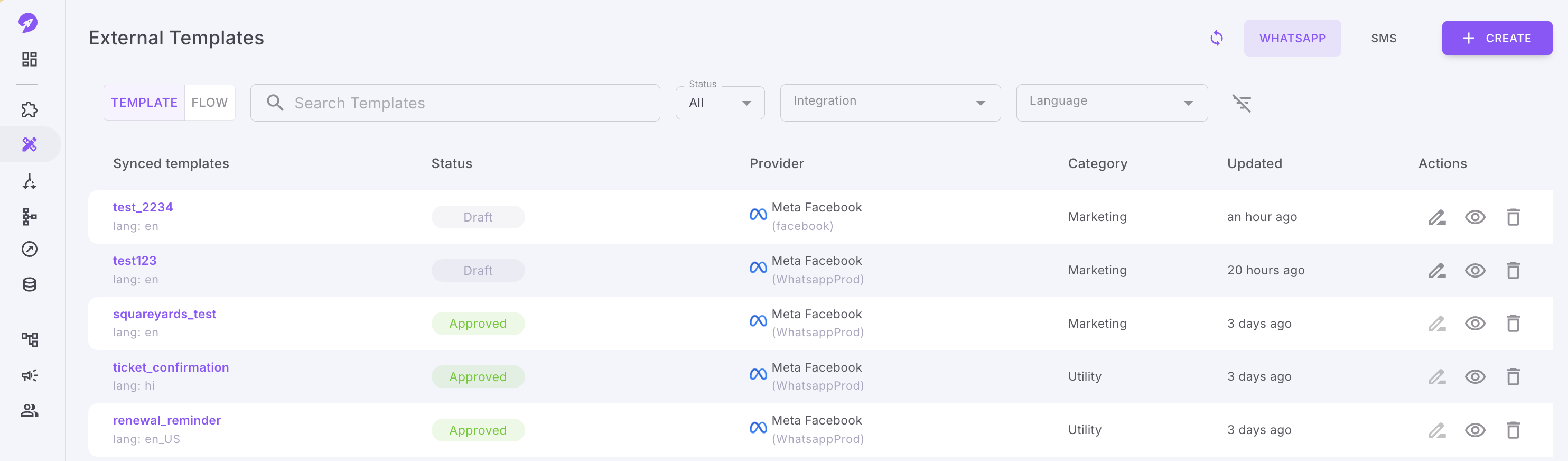
-
Selecting from the below options:
- Select Channel as WhatsApp
- Select Custom name (of the integration created).
- Click Sync. All the meta templates will be synced to your Fyno workspace now.
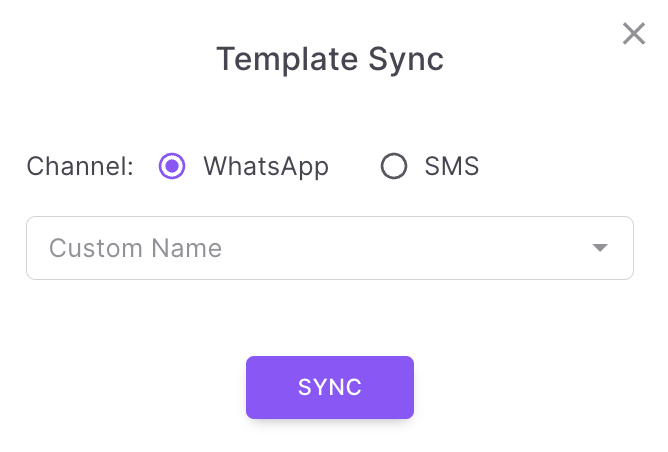
Another way to sync your templates is from the integration page itself by following the below steps:
- Fill in the details for the corresponding integration. Alternatively, you can also update a pre-existing integration as well, by opening the same on the integration page.
- Click on "Test Integration" at the bottom of the form to test it. If successful, you will get an "Integrated Successfully" message.
- After the integration is successful you will then see an option called "View External Templates" on the Provider listing pop-up. Click on this to navigate to the page.
- On the new page that opens, you will be able to see the templates that have been synced from your integrated provider.
- You can also choose to sync another integrated account or refresh the same one by clicking on "Re-Sync Templates" button on the top right corner of the page and filling in the below information.
- Provider
- Custom name (of the integration created).
SMS
For SMS, you can download the SMS templates from your DLT platform and upload it in Fyno. We support only 'Vodafone Idea' now.
-
To sync SMS templates to Fyno, click sync icon next to 'WhatsApp' button.
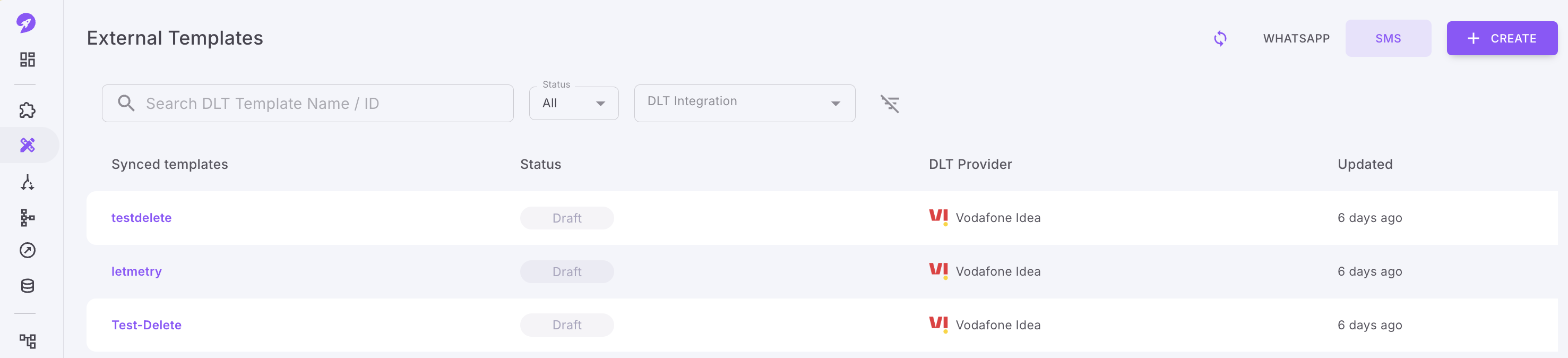
-
You will see the popup as shown below.
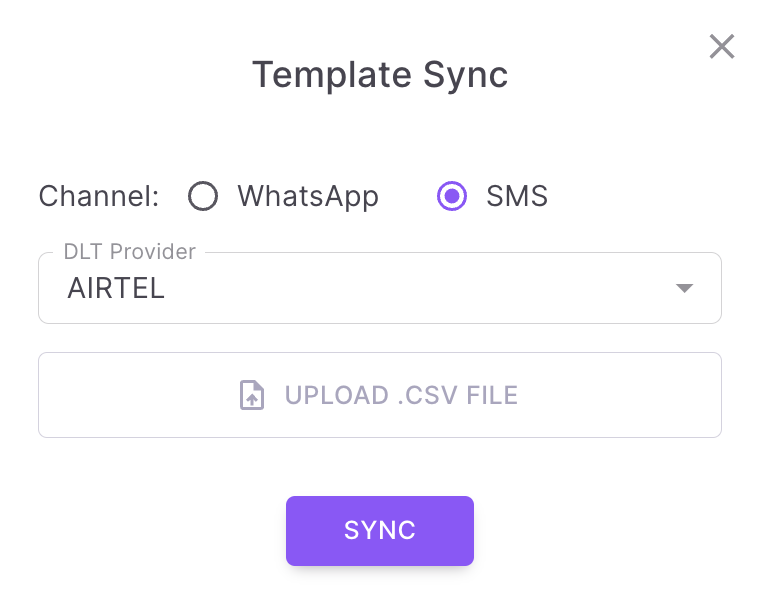
- Select 'SMS' under channel
- Select DLT provider name from where you want to sync the SMS templates.
- Upload CSV file which is downloaded from DLT platform. Make sure you upload the file as it is, without making nay changes to the file.
- Click 'Sync'.
- All the SMS templates present in the CSV file will be synced to your Fyno workspace now.
- You can see all the Synced templates in External Templates page under SMS tab.
Updated 4 months ago
