SMS Templates
Creating Templates for SMS's has been made super simple with Fyno's template feature.
You need to follow the below steps to create a SMS template
External Template Name / ID
- If your DLT approved SMS templates are already synced/uploaded into Fyno, you can select from the dropdown
- If your DLT approved templates are not synced, then you can you can provide DLT template Id.
Select Not Applicable, if you are sending this template to non-Indian numbers as DLT is not applicable to them.
Synced SMS Template
-
If you choose Synced template and if your template has any placeholders, it will appear under 'Body Placeholders' as shown below. Once you provide sample values for the placeholders, they will reflect in the Preview section. You can read more about placeholders and handlebars here.
-
Click Save which will save the template in Test versions. Use Go Live when you are ready to move your template into the "Live" version.

Not Synced SMS Template
-
If you choose 'Not Synced Template', you will have an overview of your message details such as Encoding type, length of the message (character count) per part, and credits being used.

-
You can enter the content of the message in the SMS template with placeholders/handlebars. You can read more about placeholders and handlebars here.
-
Unicode Message (optional): Unicode SMS allows you to send messages in any foreign and regional language other than English

-
Additional Configuration
- Override Sender Id: You can specify any approved SenderId/Header here to override the default one configured in your Integration. E.g., using SenderId CLXYZA instead of the configured CLABCD in the integration.
- Flash:A flash message appears on the mobile device’s screen, without having to access the SMS storage application on the device.
-
Review your content and take a look at what your message would look like in the Preview section on the right.
-
Click Save which will save the template in Test versions. Use Go Live when you are ready to move your template into the "Live" version
To use any user property in your templates, you can add it in this format - {{$user.$<user_property>}}. For example, to add Name as placeholder from User profile, you can add it as {{$user.$name}}
Did you know?
You can use period (.), underscore (_) or hyphen (-) within the handlebars. Try it now!
You cannot use only numeric values as placeholder keys!
How to test SMS template
You can use this feature to conduct thorough testing of a template prior to its inclusion in any Notification Event. This ensures the early detection and resolution of any potential issues, ensuring a seamless user experience.
- Click 'Run Test' on the top right hand side of the template.
- It opens the pop up as shown below.
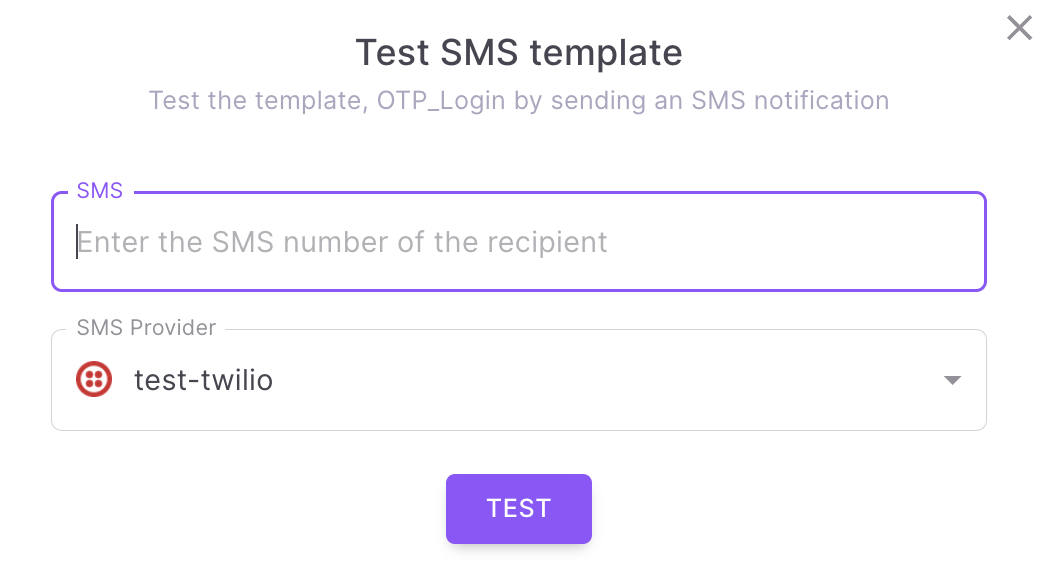
- Enter the mobile no of the recipient where the SMS should be sent.
- Select a SMS service provider which is already configured in Fyno.
- When you click 'TEST', it will send SMS to the recipient with the selected service provider. You will see the success or failure message along with the link for Sent Logs.
How to add dynamic content in template
You can add dynamic content in your templates using one of the 4 options mentioned below.
How to view change logs
To view the history of all the modifications made to a template, you can utilize the change logs feature.
To do so, locate the history icon positioned at the top right corner of the template page, as shown in the image below, and click on it to view the change logs.
It shows the following details
- Who updated it
- Which version was updated
- At what date & time its updated.
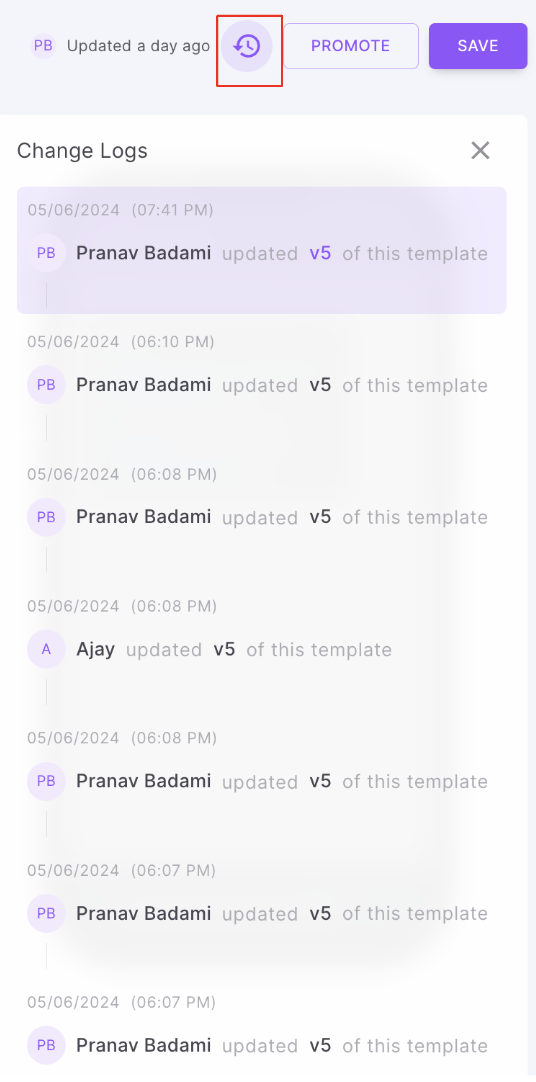
Updated 9 days ago
