Report Extraction
Report extraction enables you to download Sent Logs for both Live and Test environments. Reports can be extracted for yesterday, the last 7 days, the last 28 days or a custom date range (within the last 6 months).
Steps to extract report
-
Click on Settings Icon on the Lower Left Navigation Pane
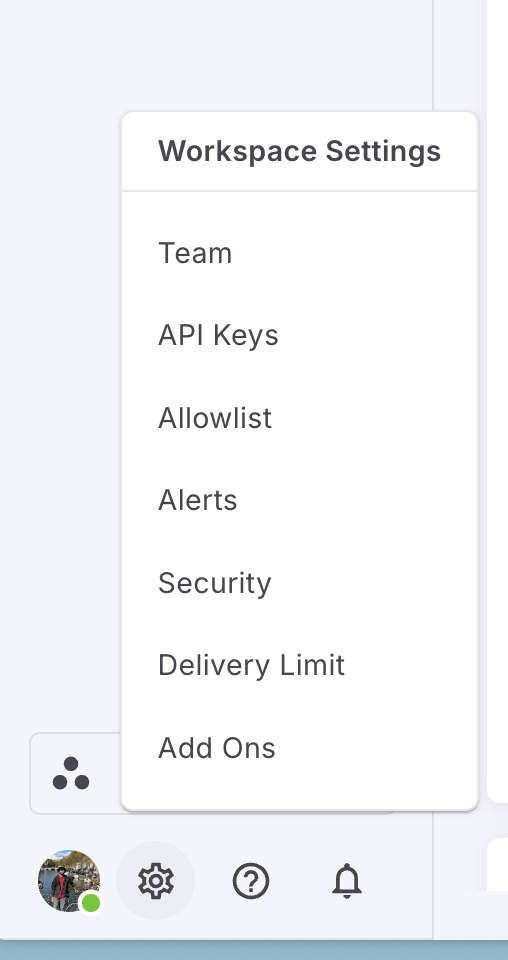
-
Navigate to Workspace Settings -> Add On's
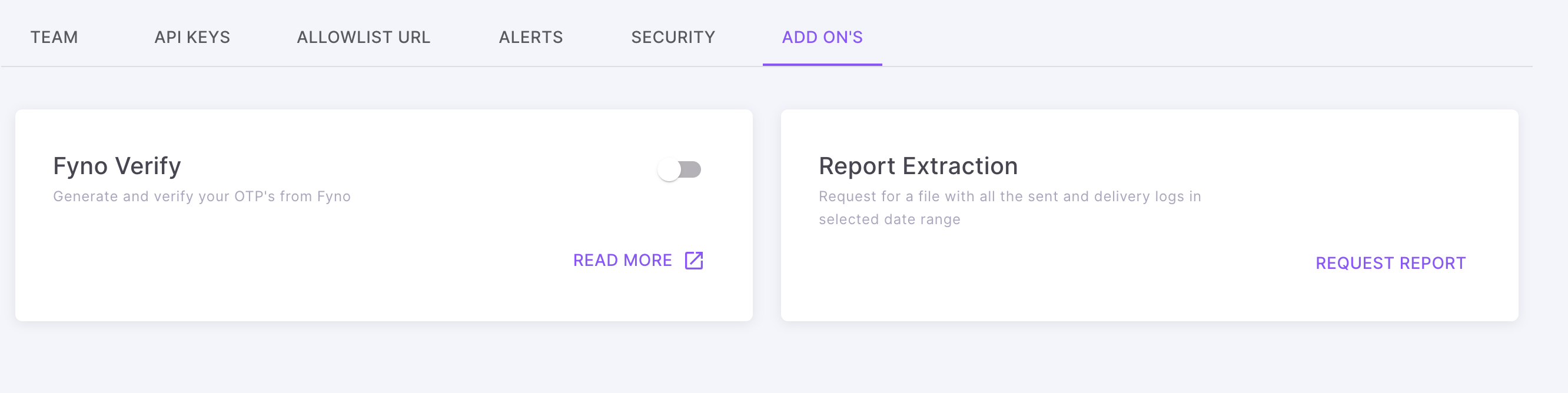
- Click 'Request Report' within the Report Extraction card.
- Choose the version and date range , then click on 'Confirm.'
Version
- Test
- Live
Date Range
- Yesterday
- Last 7 days
- Last 28 days
- Custom (you can select any 30 days within the last 6 months)
You can only export data for 30 days at a time. If you want to export for a longer duration, say 90 days, please create multiple reports - D0 to D30 and D31 to D60 and D61-D90.
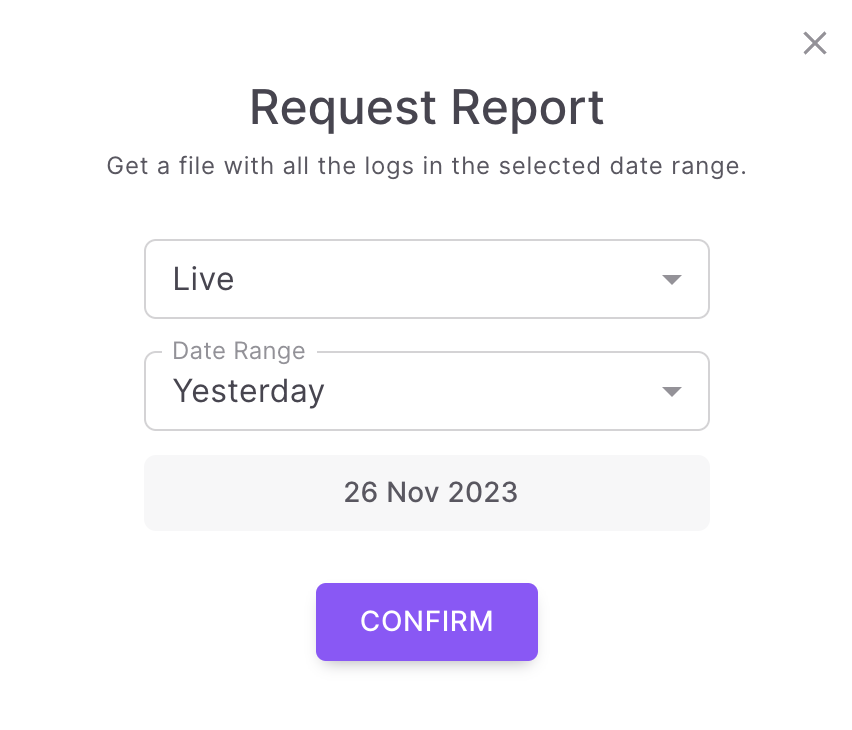
- You will get an InApp notification with the message "Your report request xxxxxx is processing!" as shown below.
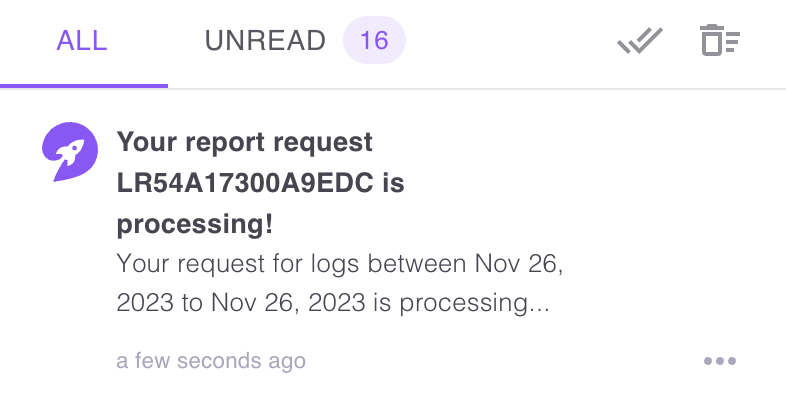
Your report will be ready for download within 5 minutes.
- Upon the completion of your report, an InApp notification will be sent, along with an email containing a 'Download Report' call-to-action..
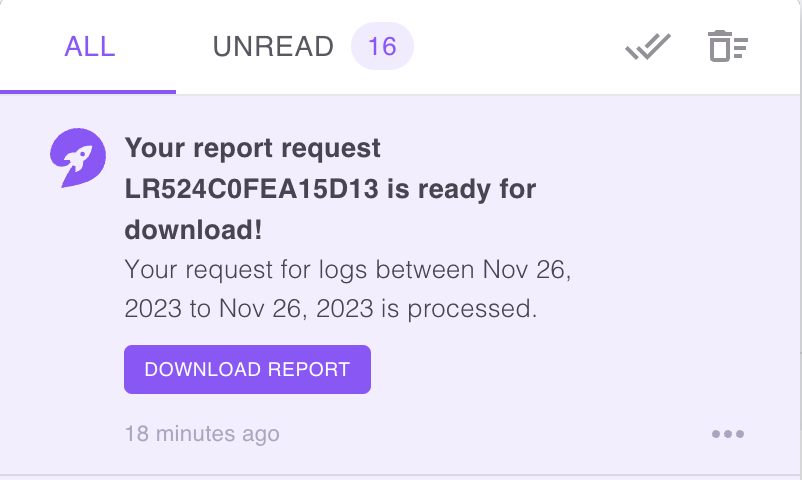
- Upon clicking 'Download Report,' a popup will appear, as shown below.
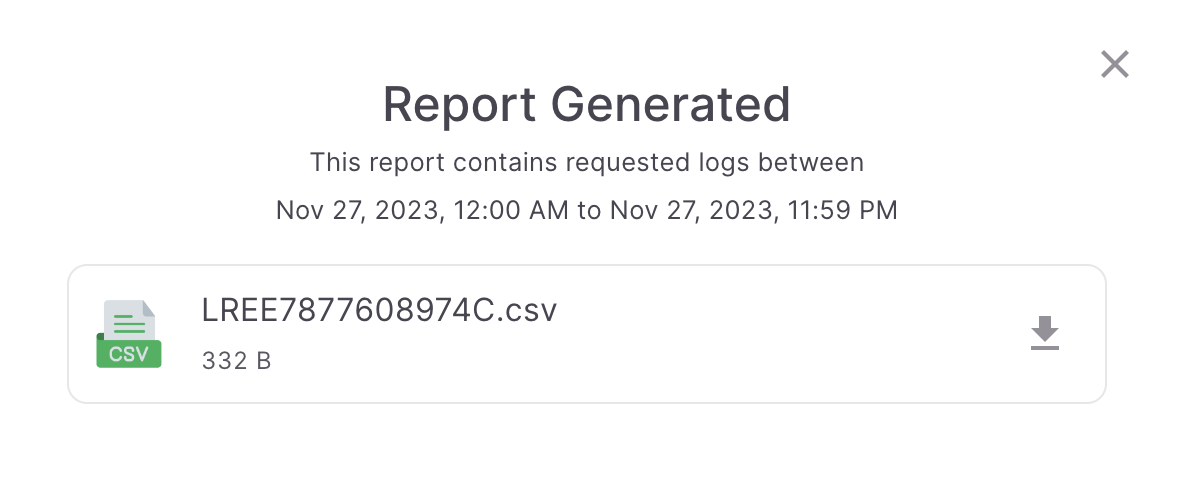
- Upon clicking the download link, the report will start downloading.
Download your report within the next 7 days, as the link will expire after that. For example, if you receive the download link on 1st March at 1 PM, the report link will expire by 8th March at 1 PM.
Updated about 2 months ago
