ValueFirst
Before we get started, you will need to have a ValueFirst account already set up, along with SenderID and Templates added.
-
Navigate to Integrations.
-
Under "SMS" section, click on the "ValueFirst" button.
-
In the pop-up, fill in:
-
Custom name: Provide a name to help you identify the configured account in Fyno's portal.
-
API Key: To generate API Key, follow the below steps
- Generate token by calling this API - https://http.myvfirst.com/smpp/api/sendsms/token?action=generate. You can see the Postman reference below.
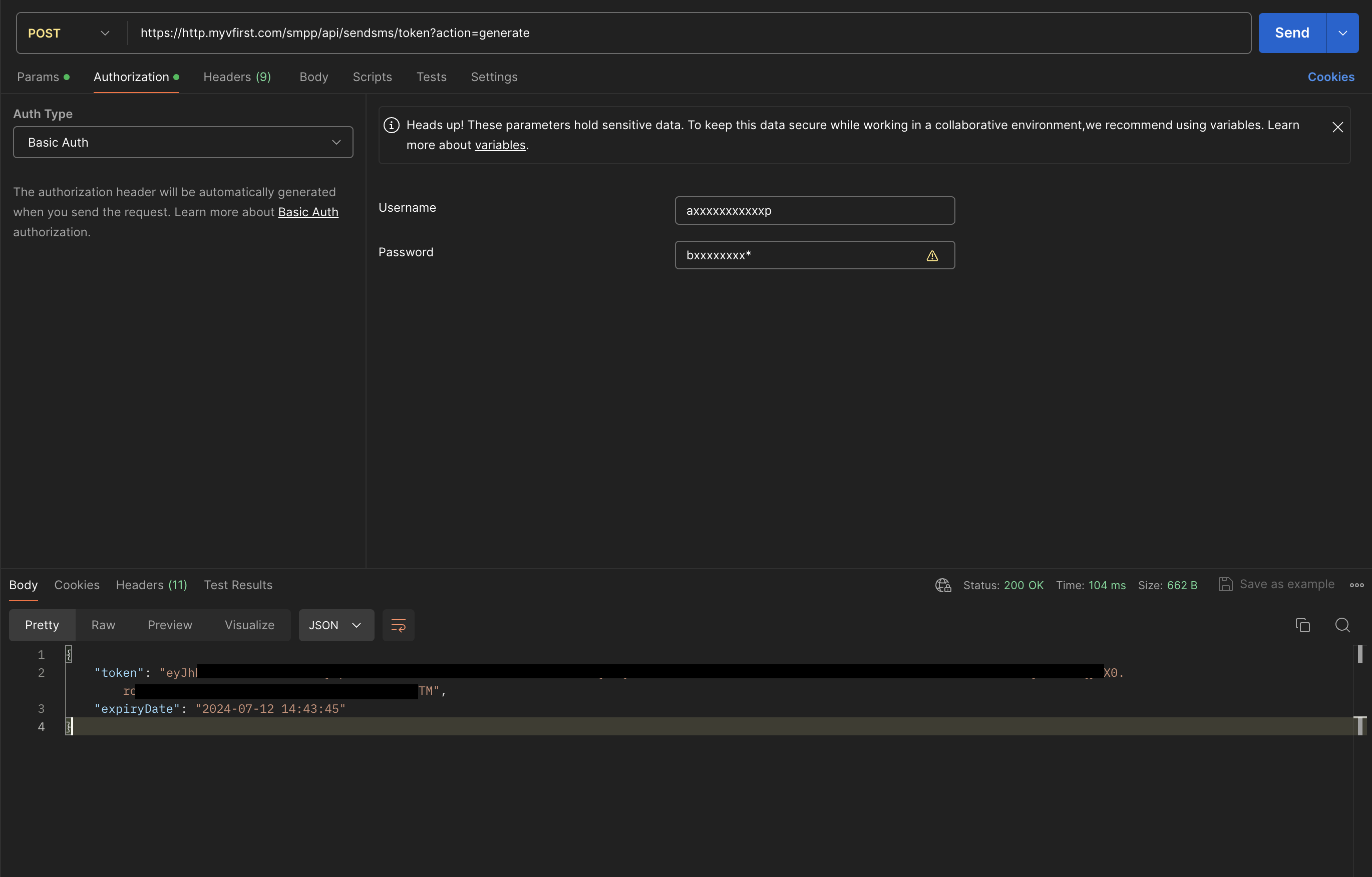
- The API key generated will have limited validity. drop an email to [email protected] to extend the validity to lifetime. Mark your account manager also in the email.
-
Sender: Enter the Sender ID that you want to use. You can get the SenderId from Summary Report -> SenderID Wise
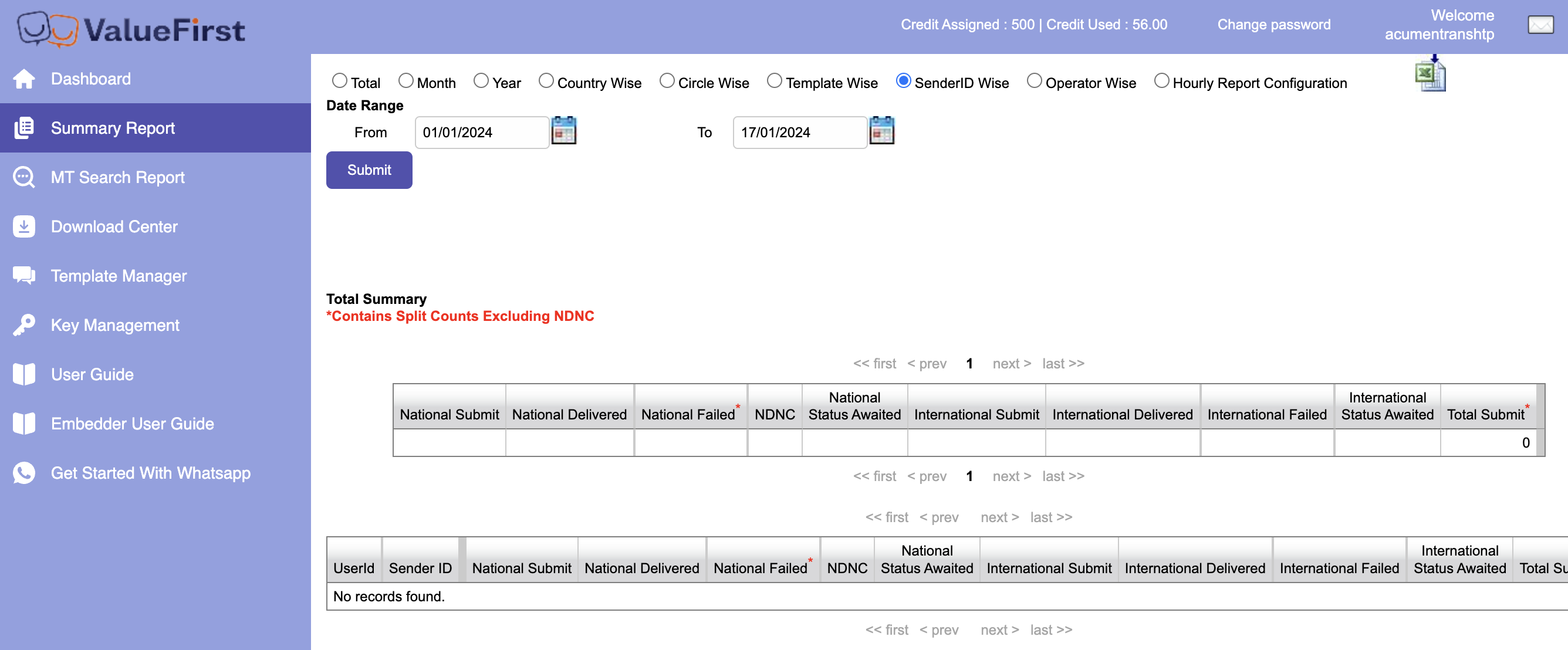
-
-
Click on "Test Integration" once done. If the account is successfully connected, you will see a success message.
Message Delivery Status
ValueFirst, by default, provides the status of the message without any additional setup needed.
Once the above integration is complete, the status of the notification, which will be shared by ValueFirst will be displayed in the logs, when you click on it, under the Delivery tab.
Updated 6 months ago
